Step Prep With AMBOSS
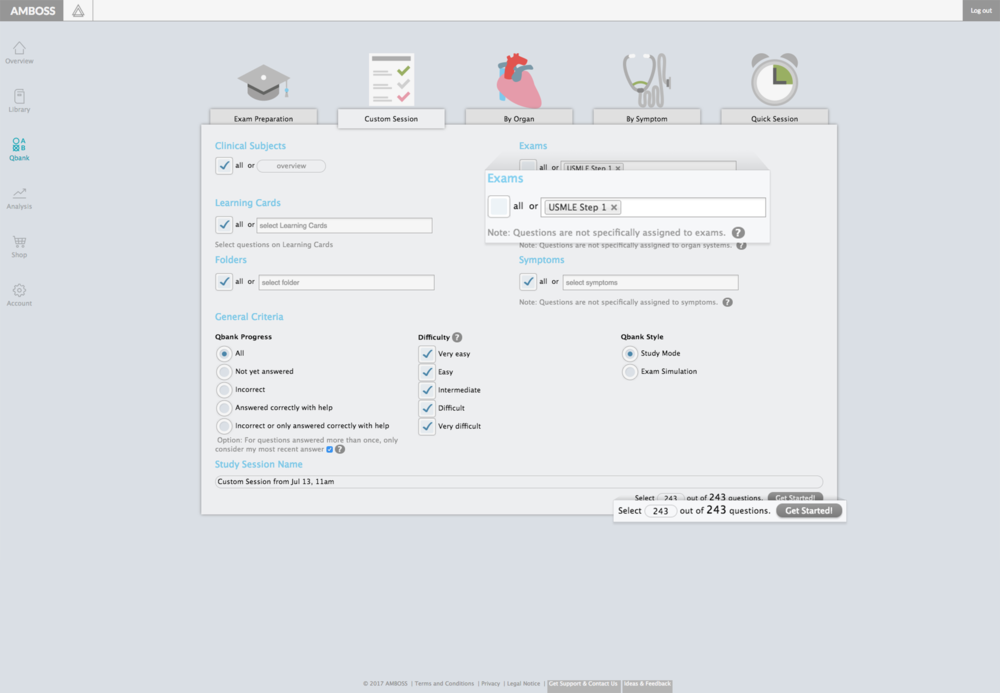
We get it - you can’t wait until we unveil the launch of full Step I prep material early next year. But did you know that you can already start studying for Step I exams with AMBOSS? Here’s how…
After logging into your account, follow these steps:
- Click on “Qbank.”
- Toggle over “Create a Session” and when redirected, choose either "Exam Prep" or “Custom Session."
- When in "Exam Prep," select "USMLE Step I" from the dropdown menu, or from the "Custom Session" tab, select "USMLE Step I" from the “Exam” dropdown menu. Here, you can access over 800 Step I-specific questions, which are integrated with SmartZoom features, USMLE-specific quizzes, thousands of visual resources (videos and images) and much more.
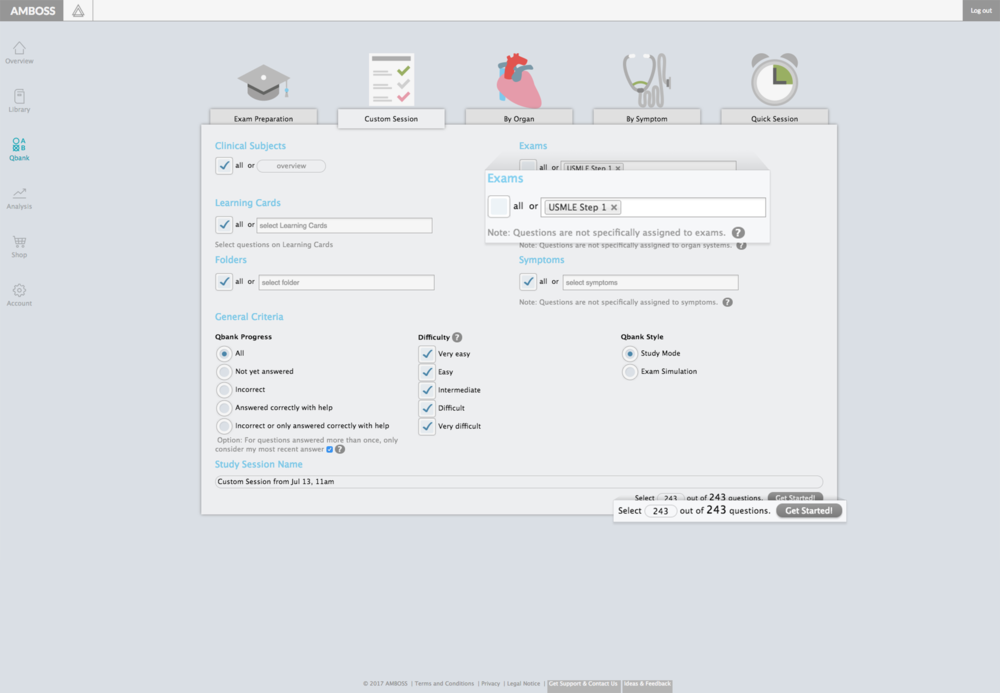
So, how can AMBOSS help you prep for Step I?
AMBOSS Interactive Images
Within our interactive clinical knowledge library, any image containing a plus (+) sign links to a quiz. When quiz mode is activated, you can gain an even deeper understanding on a wide range of clinical topics and further test your knowledge.
Here's how!
- Toggle over the “Labels” and “Caption” tabs to turn on/off before starting the quiz. These features give you a deeper understanding of the material you are about to be tested on.
- To begin, simply click “Start Quiz.” If you answer incorrectly, the wrong choice will be marked in “red,” while the correct response will be highlighted in “green.”
- Press “Continue” to be directed to the next question. Once you complete the quiz, your score will be visible.
- If additional practice is needed, you can start the quiz over by clicking “Start Again,” or if you have begun a quiz and want to quit your session, click on “End Quiz.” Don’t worry if you run out of time - you can always come back to it later.
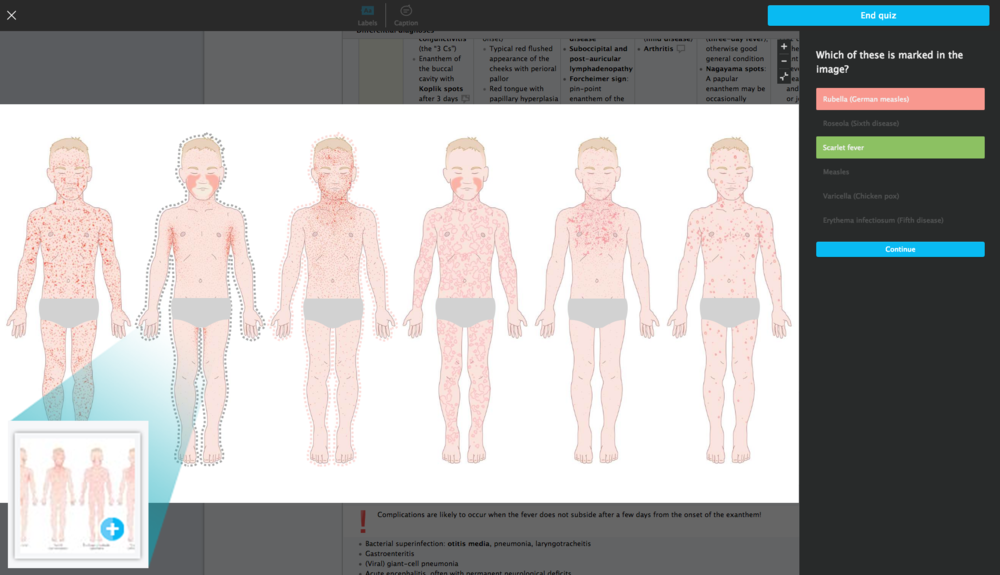
AMBOSS SmartZoom
Many AMBOSS Articles have histological slides with a SmartZoom feature that allows you to dive more deeply and more clearly into pathological findings. Get to the nuclei level and access our Physician-appointed landmarks, indicated by the red pins and blue overlays, to reveal exactly what you need to see in H&E slides.
Let’s take the Crohn’s disease Article as an example.
- First, open the Crohn’s disease Article in the clinical knowledge library.
- From this menu, “Open All Sections” by toggling on the “Drop Down Arrow” button in the upper right corner. Scroll down and click on the Crohn’s disease surgical specimen H&E stain, which is easily identifiable by the “microscope” icon, which is indicative of all SmartZoom images.
- Toggle on the “SmartZoom” feature to zoom in and out or click on the “red pin(s)” to gain an even deeper understanding of the cell in question.
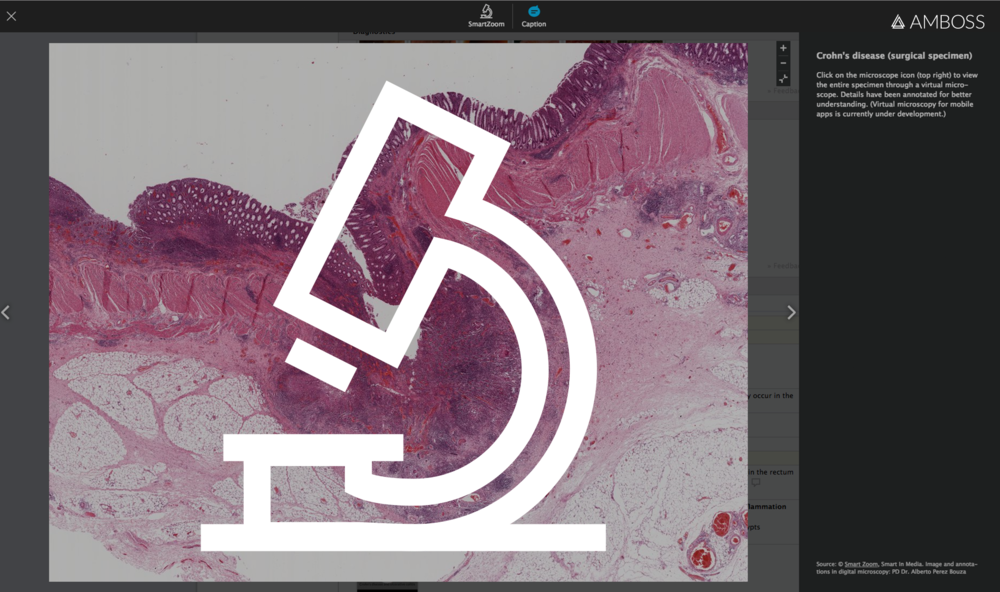
-2.png)
AMBOSS Visual Resources + Real Clinical Data
According to one of our AMBOSS Physician editors, Dr. Angela Klingmueller, “It is important to be exposed to as many visual resources as early on as possible during med school, since you never know what you might see as a practicing physician. As a student on the wards, your exposure to things like X-rays and EKGs can be limited to the cases you have while on your rotation. With AMBOSS, it’s like you have an attending with you while you’re studying: you have access to thousands of visuals with overlays and in-depth explanations, something that just wasn’t seen during lectures when I was in medical school.”
Within the AMBOSS interactive and integrated clinical knowledge library, you will find continuously updated clinical content with a wide range of topics crosslinked with every question. Learn to interpret results with real clinical data. Go deep or high-yield, by exploring overlays in case-based results, from X-rays to EKGs, to gain expertise on clinical examination procedures and diverse medical topics. Delve into one of our many educational videos, covering diverse topics, such as surgeries and examinations or toggle on overlays and illustrations to highlight pathologies and to pinpoint exactly what you need to see, like in the pneumonia Article.
Accessing Interactive X-rays, EKGs and MRIs
Here’s how…
- As an example, after opening the pneumonia Article within the clinical knowledge library, toggle over the “Open All Sections” arrow located in the upper right corner, or click the spacebar.
- Scroll down and click on one of the many visible X-rays.
- Once opened, activate the “Overlay” feature, which highlights area(s) of importance.
- Turn the “Caption” feature on to gain an even deeper understanding of what you are looking at.
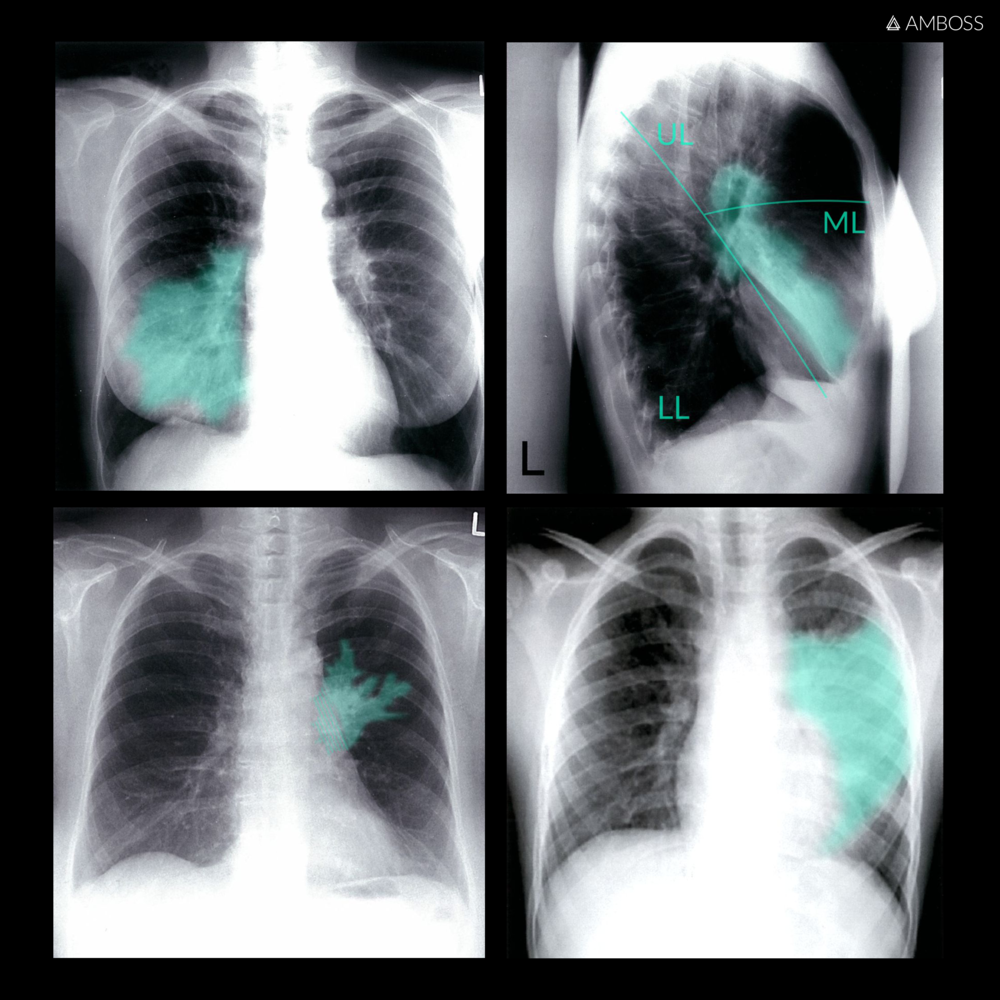
Additionally, be sure to check out one of our many surgery and examination videos.
We realize there are a lot of study resources to choose from. While it is very important to stick with what you know, as a supplementary visual and auditory resource, AMBOSS can pack that extra punch to help you supplement your current study plan and succeed during your exams and later on, your clerkships. Sign up for a free 5-day trial to access Step I prep material and more. With a growing Qbank and new Shelf and Step material released each month, study smarter, not harder with AMBOSS!
